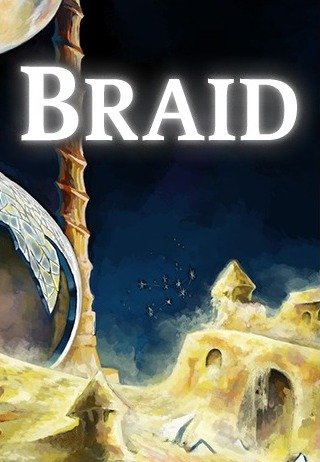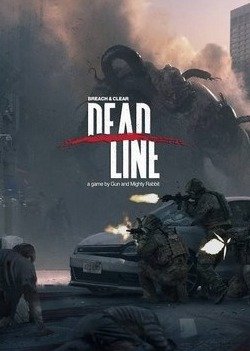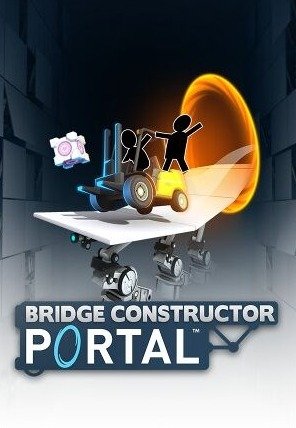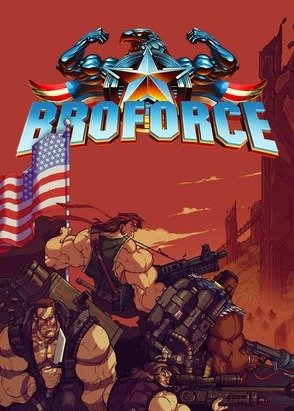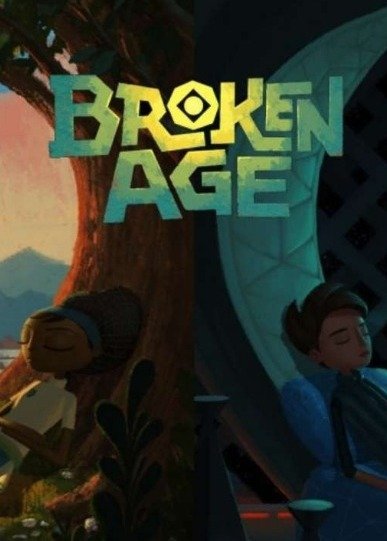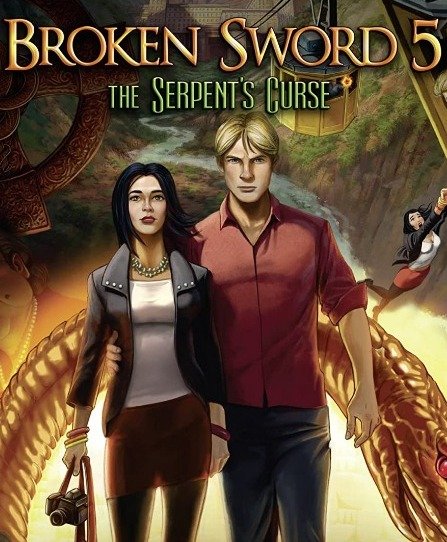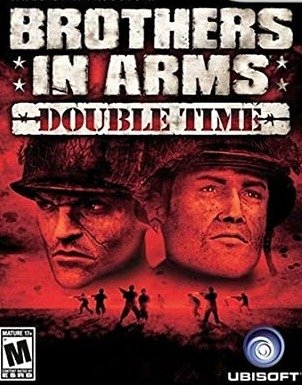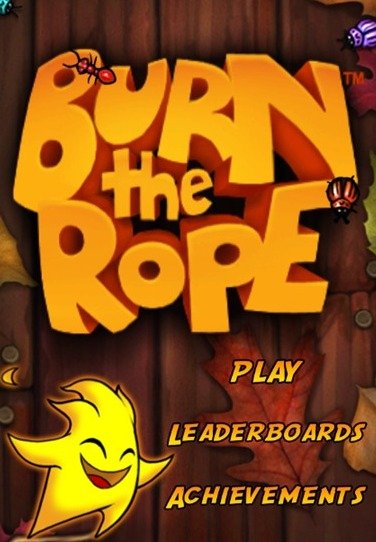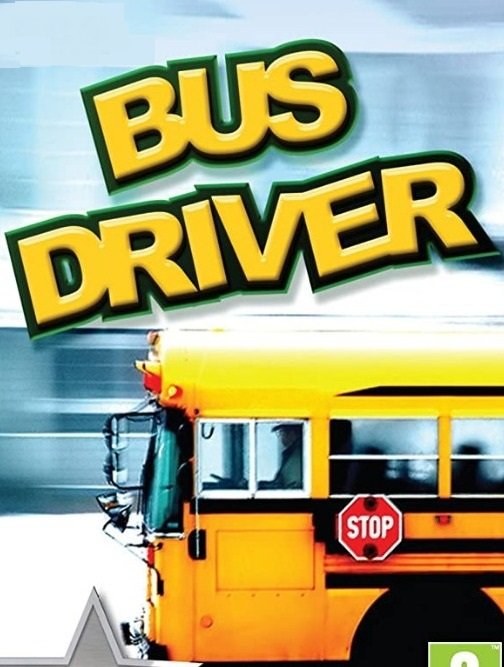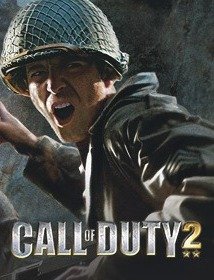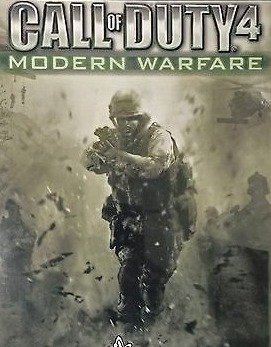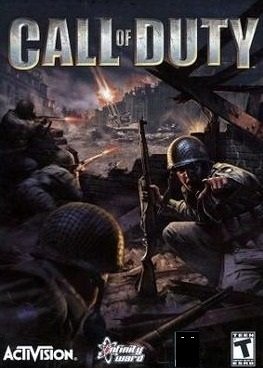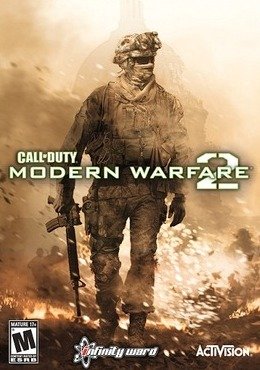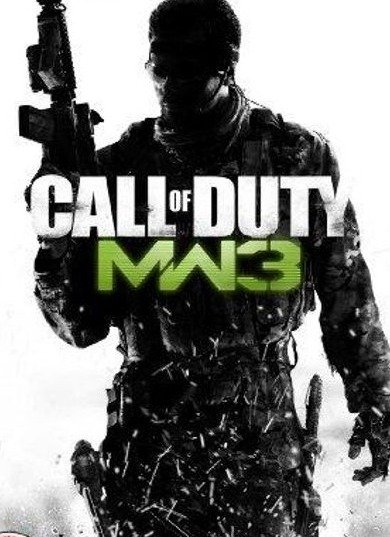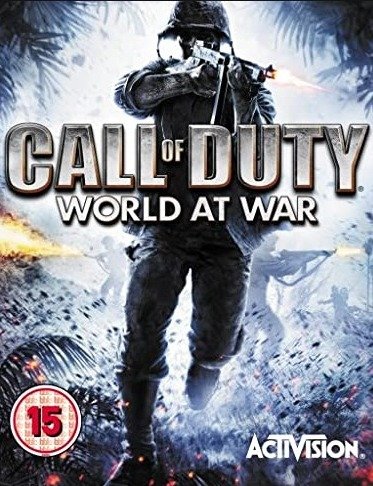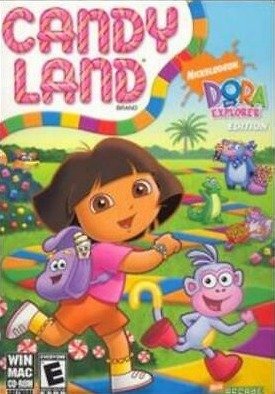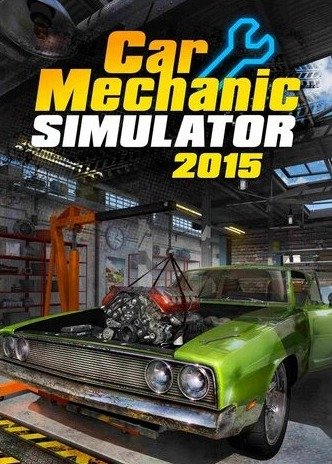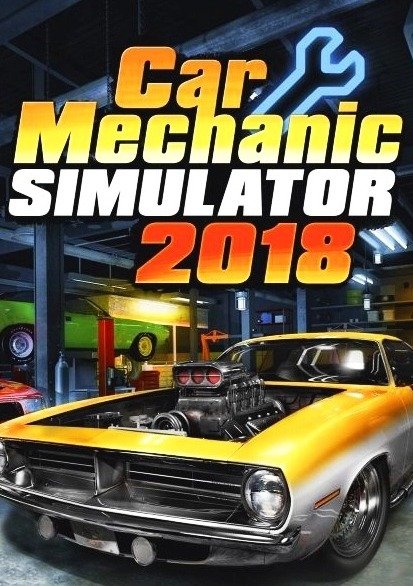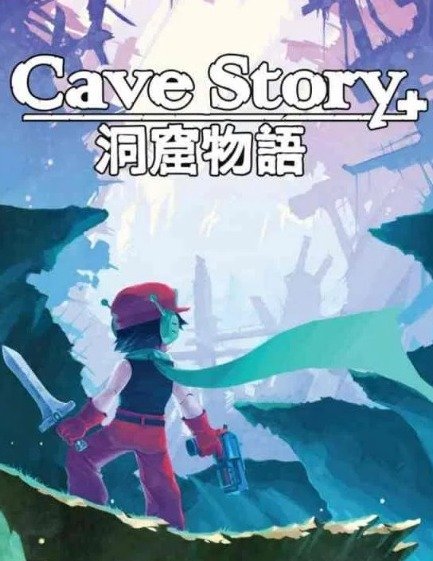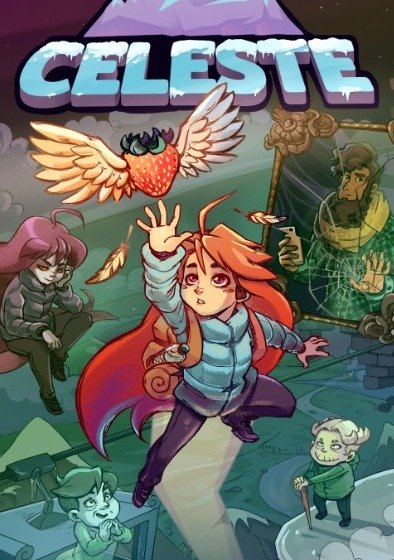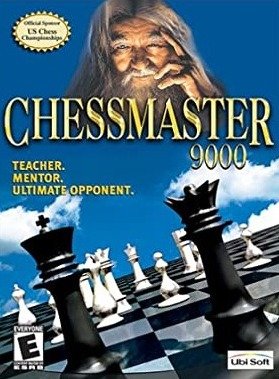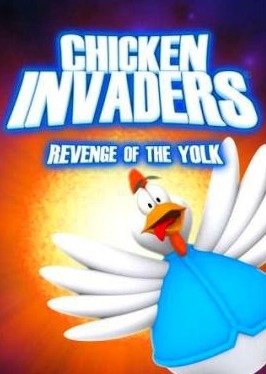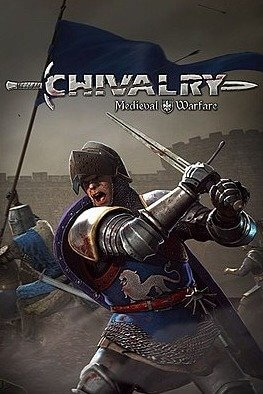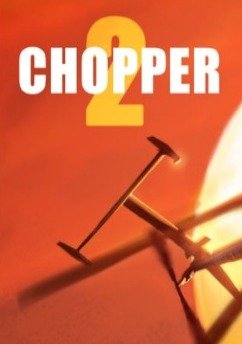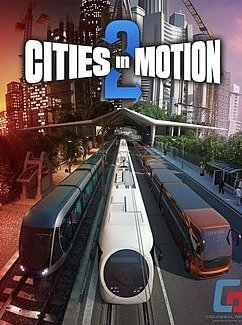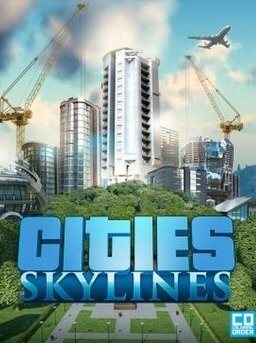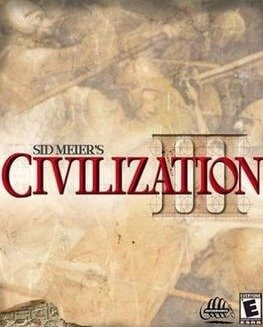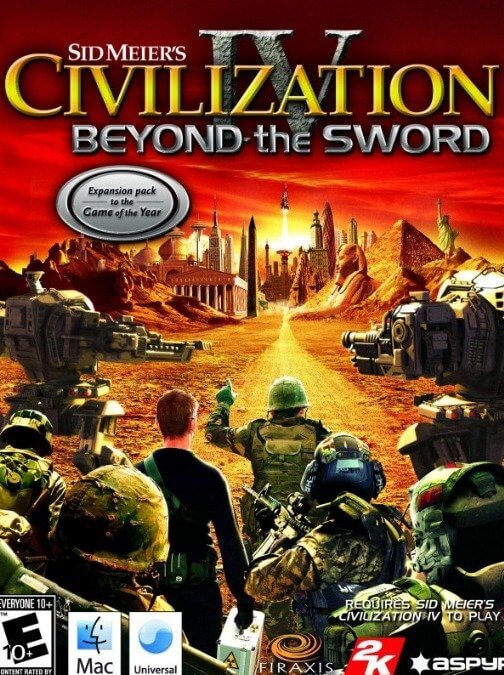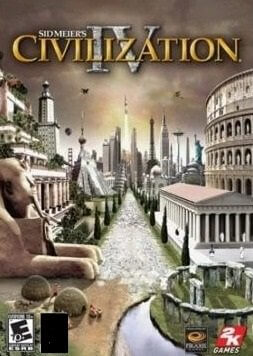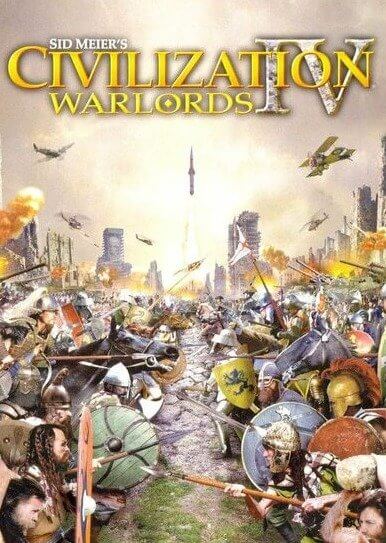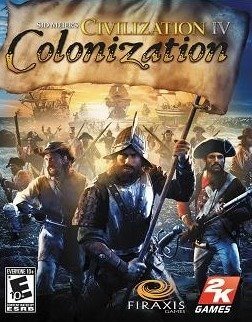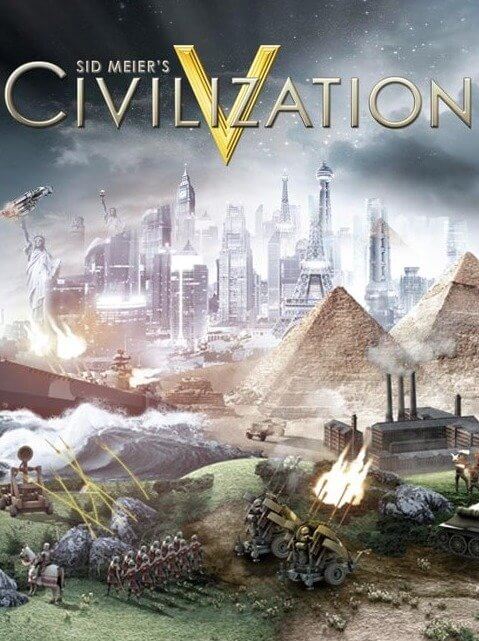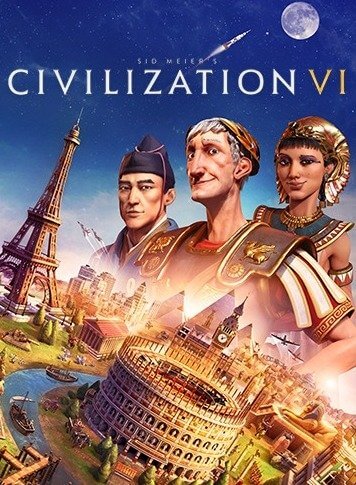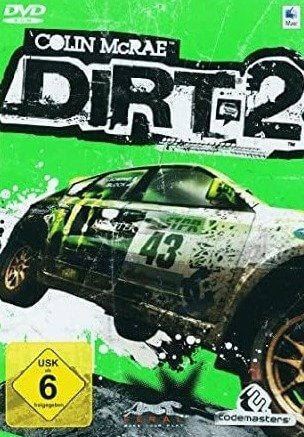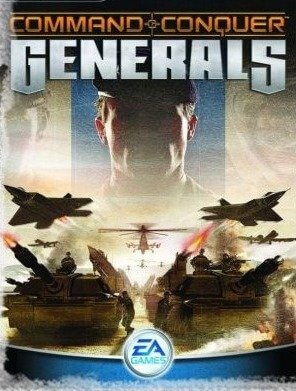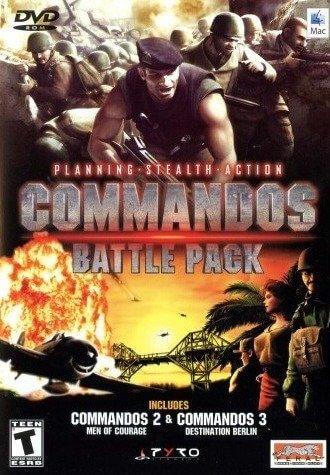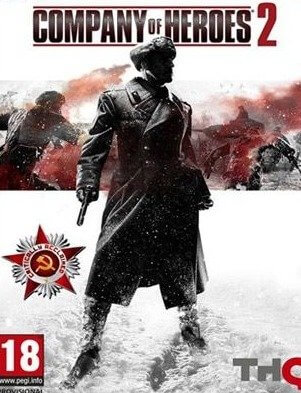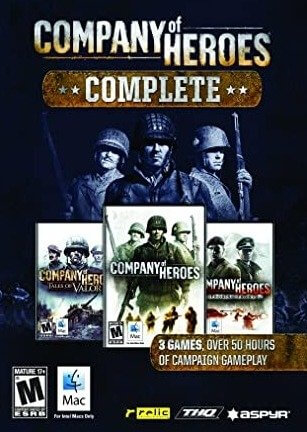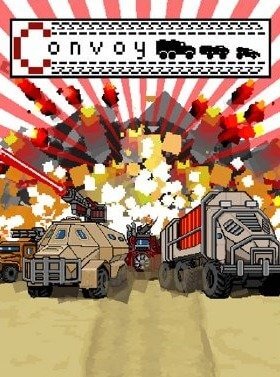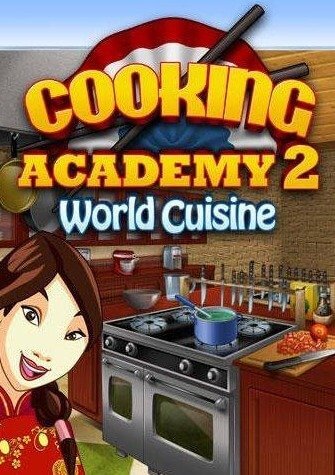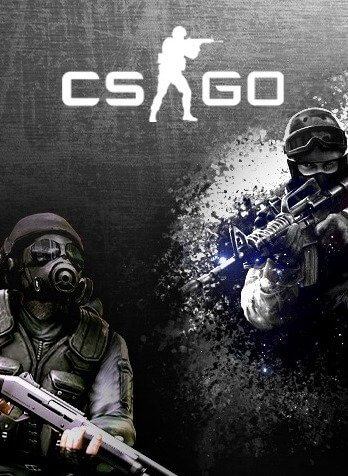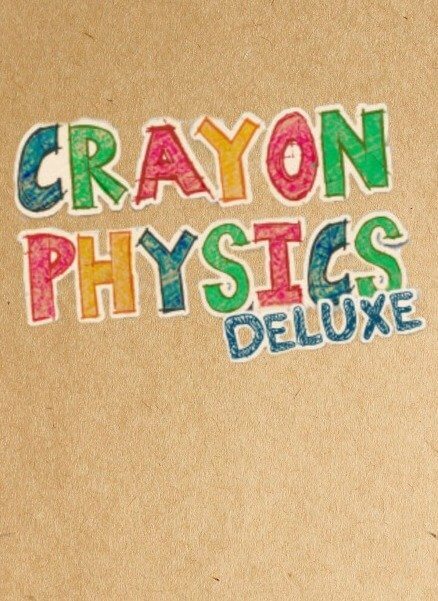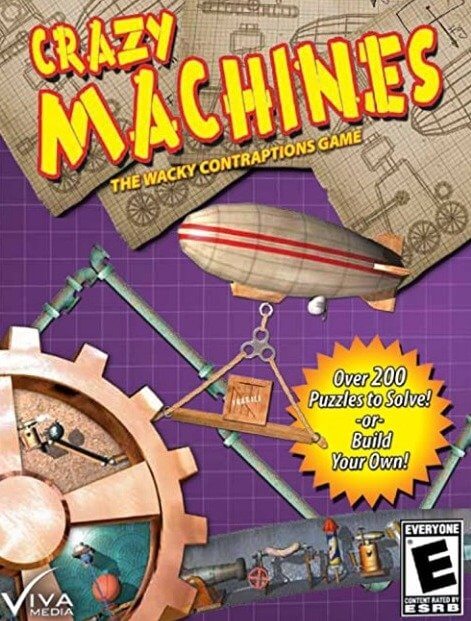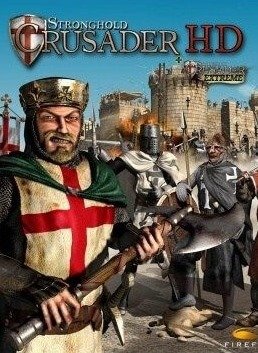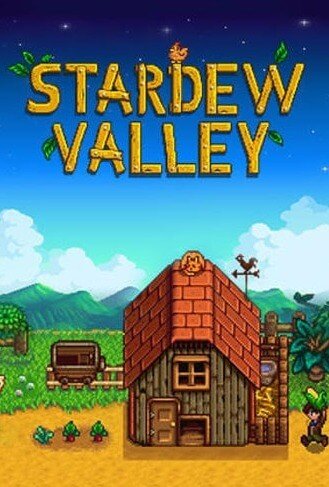-->
How to mount a disk image in Roxio Toast Titanium 17.1?
The first step is to download Toast Titanium 17.1 and install it on your Mac. It’s free!
First option How do I mount an image on a Mac:
- Launch the Toast Titanium program
- Select Utilities => Mount Disc Image … from the menu.
- Find the file with the extension .dmg, .toast or .iso and select it
- A virtual disk should appear on your desktop
The second option is How do I open disk image file (Toast Titanium must be installed):
- We find a file with the extension .dmg, .toast or .iso
- Click on it with the right mouse button and select Mount It
- A virtual disk should appear on your desktop
Toast Titanum – today remains the leader in the niche of programs for creating and mounting disks, in the arsenal of which are powerful tools. The program is intended only for computers in the environment of Mac OS. Among other similar programs, Toast Titanum 17 stands out by the fact that it can convert audio and video files.
For gamers, especially those who download MacBook games through a torrent, this program is included in the Must Have section of programs.
Comments
Genres